How Do I Download Data From GUARDIAN RFID?
We frequently get asked: “How do I download our data?” by GUARDIAN RFID users. This is a great question, but it's important to pinpoint exactly what you're aiming to achieve. Are you looking to sync data from your mobile device, generate specific reports, or transfer data to your computer?
Before diving into these specifics, let’s start with a foundational overview of the GUARDIAN RFID platform and its components. Understanding how these elements work together will help you navigate the data download and management process more effectively. GUARDIAN RFID operates through a streamlined system comprised of three core elements: your mobile device (SPARTAN), the GUARDIAN RFID Cloud, and the RFID tags used for data collection.
This blog will break down the functionality of each component, from syncing your data to generating and downloading reports. This will ensure you understand how to efficiently and effectively manage and utilize your data.
GUARDIAN RFID System Architecture (Non-Geeky)
Before getting into the nitty gritty, let’s cover the basic architecture of a GUARDIAN RFID system:
Mobile Device: Your SPARTAN device utilizes the Mobile Command app to scan RFID tags and gather a comprehensive range of data. This includes security checks, cell inspections, face-to-face observations of high-risk inmates, razor passes, court transports, meal logs, medication passes, and more.
Syncing to the Cloud: If you're concerned about syncing without Wi-Fi, rest assured - your SPARTAN device can also sync via a docking cradle with an Ethernet port. For optimal performance, we recommend establishing Wi-Fi throughout your facility. This allows your SPARTAN to connect to the GUARDIAN RFID Cloud seamlessly. Data collected by Mobile Command will automatically sync to the Cloud, uploading captured activities (e.g. cell checks, supplies, and headcounts) along with updates from other SPARTAN devices and your jail management system, like new bookings and releases.
Reporting: Accessing and managing your data is straightforward through the GUARDIAN RFID Cloud. The Activity Feed, Dashboard, and Reports sections allow you to view both historical and real-time data. Additionally, you can export and download your data from the Cloud whenever needed, ensuring you have timely access to crucial information.
How to Download: Syncing your Mobile Device
Most of us have experienced setting up a new phone or backing up a device. We know this process usually involves either Wi-Fi or a cable connection to a computer. Similarly, syncing your mobile device can be done through these two methods:
Syncing via Wi-Fi: When using Wi-Fi, syncing your device is as seamless and automatic as breathing. Just like you don’t need reminders on when or how to breathe, your mobile device syncs all on its own. Data collected in Mobile Command is uploaded immediately upon capture. If you're out of Wi-Fi range, the data remains in Mobile Command until your device reconnects to Wi-Fi.
Syncing via Docking Cradle: If Wi-Fi isn’t an option, establish a clear syncing policy for your team. Avoid long intervals between syncs. Why? Because the data - work completed, rounds logged, movements captured - resides on the device until it is placed in a docking cradle. To ensure timely updates, sync at least once every hour, but not more than every two hours. While this method may seem old-fashioned compared to Wi-Fi, it is a reliable alternative to paper logging.
How to Download: Accessing Reports
Generally, supervisors and command staff have access to most or all reports, but this can be limited by granting access to certain users. This can be done easily in the GUARDIAN RFID Cloud by navigating to Administrator > Manage Users. Alternatively, you can export reports as PDFs and distribute them via email or print them if needed.
These options allow you to share reports and data with additional staff, ensuring that everyone who needs to be informed stays in the loop. There's no requirement to save PDF reports on your network or computer, although you can do so if you prefer. GUARDIAN RFID holds your data indefinitely or based on your legal retention requirements.
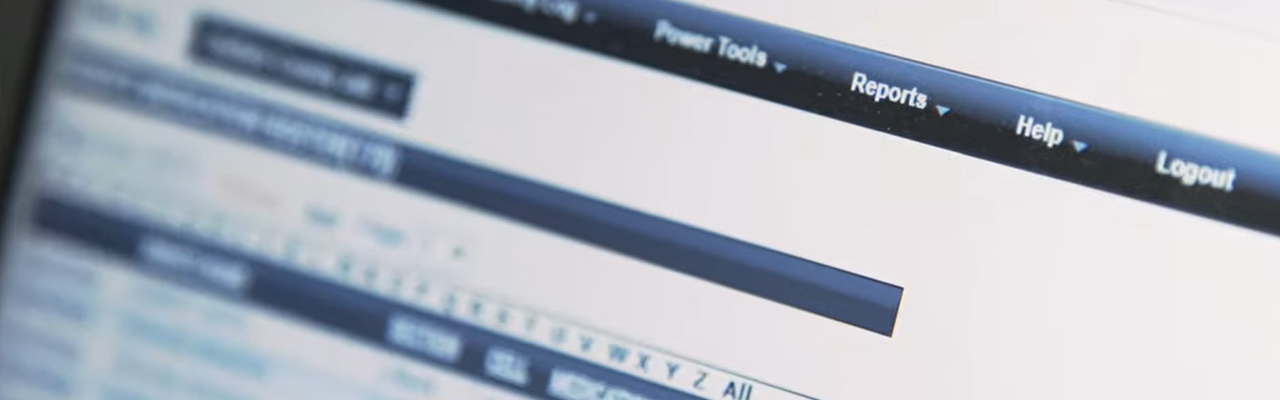
How to Download: Exporting to your Computer
Administrators have access to a tool called the Easy Exporter, which is located within reports. Data can be downloaded to your computer or network at any time. Simply select your desired file format and click download.
For agencies using third-party reporting tools like Crystal Reports, exporting data to your local network might be beneficial. However, if you’re doing this for data redundancy, it’s not necessary. GUARDIAN RFID's Cloud automatically replicates data in two physical locations geographically separated. Unless faced with an extraordinary catastrophe, your data is well-protected.
Downloading data from GUARDIAN RFID is quick and straightforward, providing real-time performance information about your team in seconds. Syncing, accessing reports, and downloading data can all be done with a single tap or click.
Do We Ever Need to Print Reports?
Printing hard copies of reports is an option, but it’s entirely up to you. In some cases, such as legal situations where counsel or a third party with a legitimate request requires physical documentation, having a hard copy may be necessary. Internally, circulating physical reports might also be useful in certain situations.
However, printing reports is more an exception than a rule. Your data is securely stored in our Cloud, either indefinitely or according to your legal retention requirements, so there’s typically no need to print reports for safekeeping. (That’s why you chose GUARDIAN RFID in the first place.)
For seasoned nurses and medical providers not yet using electronic health records (EHR) or electronic medical records (EMR) systems, printing reports and adding them to an inmate’s physical chart might be a familiar practice during the transition period. If this practice works for you, go for it. However, you’ll likely find that accessing and managing your information through the Cloud will soon become more efficient and sufficient, reducing the need for physical copies.
Last but Not Least: Who Owns Our Data?
This is an important question with a straightforward answer: You own all your data. Forever and always. It is our responsibility to ensure that your data and access to it remain secure and available 24/7.
Additionally, GUARDIAN RFID is committed to providing your data in any file format you choose. Should you decide to discontinue our services, whether due to budgetary reasons or a shift in direction, rest assured. You retain complete ownership of your data, and GUARDIAN RFID is dedicated to safeguarding it and ensuring you can access it whenever needed.
Downloading and managing your data from GUARDIAN RFID is a straightforward process that can significantly enhance your facility’s operational efficiency. Whether you're syncing data from your mobile device, accessing real-time reports, or exporting files to your computer, GUARDIAN RFID offers robust tools designed to keep your data accessible and actionable.
By understanding and utilizing these features, you can ensure that your data is always up-to-date, easily accessible, and securely stored, empowering you to make informed decisions and maintain a high standard of operational excellence.